Thursday April 16, 2015 at 10:54am
The status bar at the bottom of the SolidWorks window provides information related to the function you are currently performing.
The status bar at the bottom of the SOLIDWORKS window provides information related to the function you are currently performing.
To display or hide the status bar:
Click View > Status Bar.
Typical information provided in the status bar:
- A brief description as you move the pointer over a tool or click a menu item
- A rebuild icon , if you make changes to a sketch or part that requires the rebuild of the part
- Sketch status and pointer coordinates, when you are working in a sketch
- Commonly used measurements for selected entities, such as the length of an edge
- A message to indicate that you are editing a part while in an assembly
- An icon for accessing the Reload dialog box when you are using collaboration options
- A message to indicate that you have selected to suspend automatic rebuilds
- Unit System , which shows the unit system for the active document in the status bar and lets you change or customize the unit system
- An icon to enable you to turn Quick Tips on or off
- An icon to display or hide the Tags text box, used to add keywords to features and parts to aid in searching
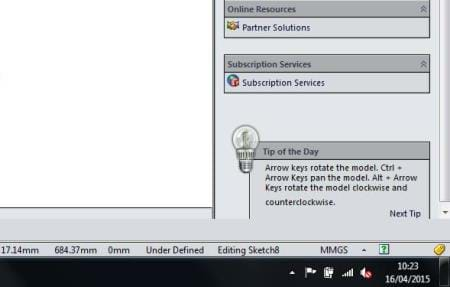 ?
?
By Jon Weston-Stanley
View the Video here